How to increase the MIC gain of RT95 (VOX version)?

How to increase the MIC gain of RT95 (VOX version)?
How to increase the MIC gain of RT95 (VOX version)?
RT95 is an analog mobile radio with 25W long-distance high power, 180-degree rotatable TFT LCD display, favorable price and multiple antenna adaptations. It is an ideal choice for various car models and various outdoor activities.
RT95 mobile radio customers reported that the microphone gain cannot be adjusted or the microphone gain is low. Now there is a new upgrade software that can be upgraded for the RT95 (VOX) version. After the upgrade, you can use the latest software to set the microphone gain adjustment.
There are three versions of RT95, which are divided as follows:
First version:
Without VOX version (S/N code: before 202101, not applicable to this article)
Second version:
With VoX version, S/N code 202101-202312 (The operation and software of this article are only for the second version of RT95)
Third version:
With VOX version, the machine has MIC gain function setting without upgrading, SN code 202401 version
Before officially starting the update, please confirm the version of RT95 you have and whether the microphone gain can be updated. And be careful when operating. We cannot provide after-sales service for RT95 crashes caused by personal updates.
The steps are as follows:
1.Install the upgrade software (QXCodePro_Update_Setup),after installation and open this software.

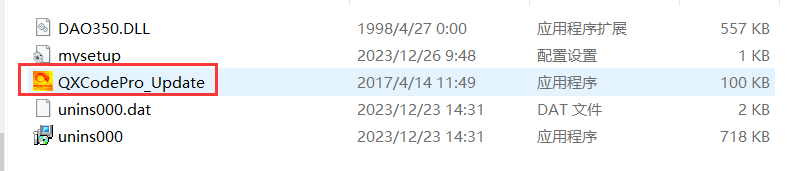
2. Upgrade the motherboard software first:
In the power-off state, press and hold the P3 key + PUSH key, then connect the power supply. Only when the screen displays "UPDATE THE RF CPU" can the motherboard software be upgraded.
3. Click "Open Update File" on your computer to select the file to display.

4. Select "Com Port", select "Com Speed": 115200, duplex cannot be checked
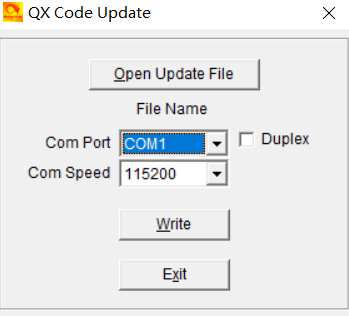
5. After connecting the writing frequency cable, click "Write" to upgrade the software.
6. Upgrade the panel software again:
In the power-off state, press and hold the P1 key + PUSH key, and then connect the power supply. If the screen does not display (it will flash once), the panel software can be upgraded.
7. Click "Open Update File" to select: "RT95 LCD(NG) V1.41 20231202.spi" file

8. Select "Com Port", select "Com Speed": 115200, duplex cannot be checked
9. After connecting the writing frequency cable, click "Write" to upgrade the software.
10. After the upgrade is successful, you need to press the power button to restart.
Notice:
1. The upgrade software needs to be installed on the C drive, otherwise an error will occur. After installation, you need to find the folder on the C drive.
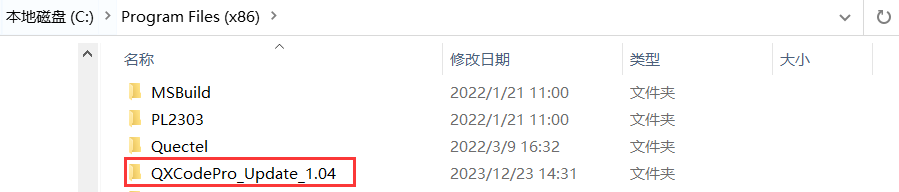
2. If the frequency writing software is not installed successfully, it may be because there are a lot of WORD or EXCEL files opened. After closing the WORD and EXCEL files, click Retry. If it still doesn't work, just click "Ignore".
3. After the upgrade is successful, you need to use new software to read and write frequency. You can change the settings through the menu or through the software. The new frequency writing software is attached as follows.(Can be downloaded from the product page)

If you need the above software, You can download it from the RT95 and Fiberglass Radome Antenna page
US:RT95 Dual Band Mobile Radios and Fiberglass Radome Antenna Kit
EU:RT95 Dual Band Mobile Radios and Fiberglass Radome Antenna Kit
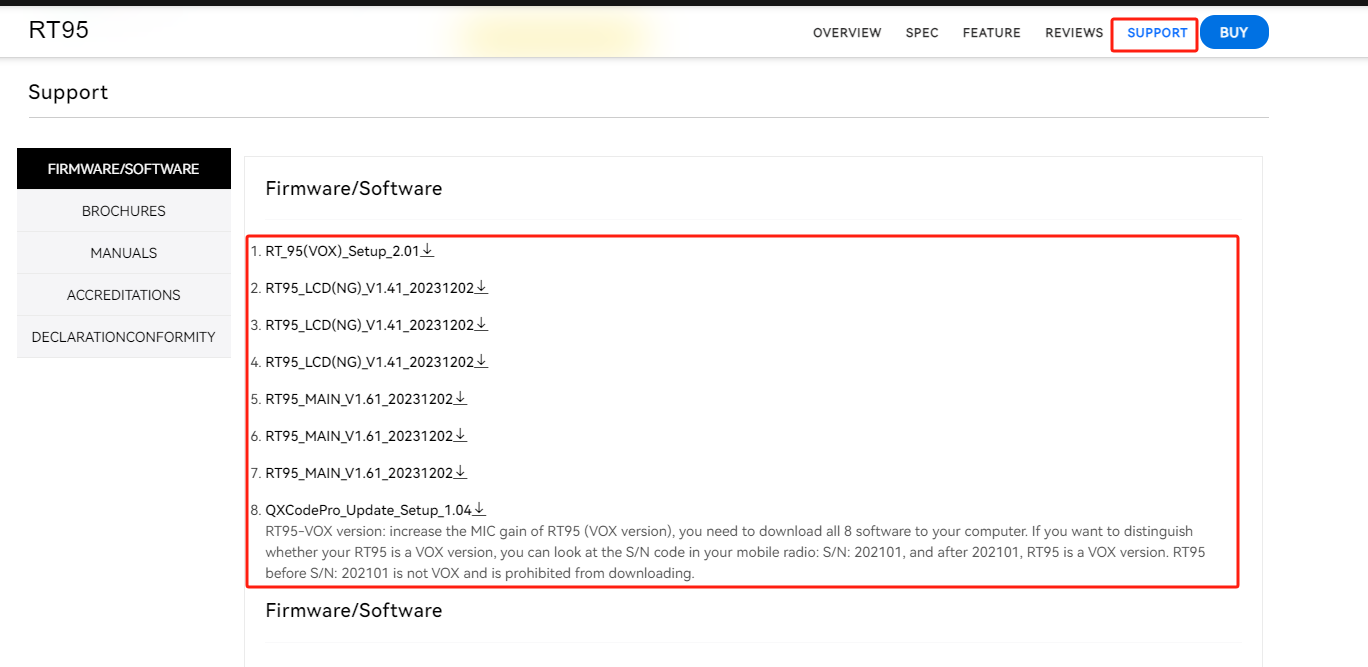
RT95 25W Analog Mobile Radio
| US | http://tinyurl.com/5fpukf9r |
| CA | http://tinyurl.com/4s92dm3h |
| EU | https://tinyurl.com/5xfya4hs |
| OT | http://tinyurl.com/yfx756un |







