How to Set Up the Retevis RT90 for Scanning

How to Set Up the Retevis RT90 for Scanning
If you have an Retevis RT90 Full-power DMR Dual Band Mobile HAM Radio, the following is an explanation of the scanning function of the RT90.
The scanning function is to use the scanning function of the walkie-talkie to detect the frequency and mute of the other party if you don't know what they are using. This plays a very important role in interoperability.
Scan Lists
Create scan lists and assign them to individual channels / groups, your radio can support up to 250 scan lists with up to 32 members per list.
Each scan list supports a mix of analog and digital channels. You can add/remove channels or set priorities for channels by editing the scan list.
To view the members of a scan list
1. Use the channel knob to select a channel with a pre-programmed scan list;
2. Press the [Menu] key to enter the menu mode;
3. Scroll the arrow keys left and right to Scan, then press the [Menu] key to select;
4. Scroll the left and right arrow keys to View/Edit List, then press the [Menu] key to select;
5. Use [△ or ▽] key to view each member in the list.
If priority is set, the priority icon is displayed to the left of the member's alias, indicating that the member is a priority 1 or priority 2 channel; if priority is set to none , the priority icon is not displayed. There cannot be more than one Priority 1 or Priority 2 channel in a scan list.
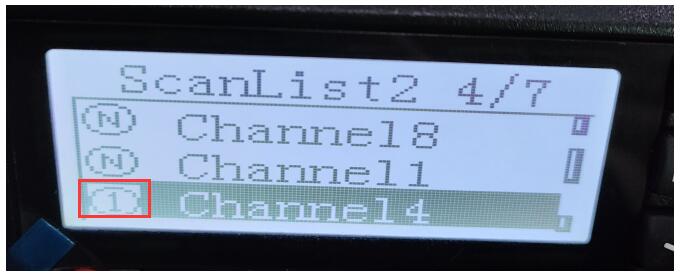
Scanning instructions and methods
When scanning is initiated, your radio looks for voice activity on the current channel by cycling through the pre-programmed scan list. the LED indicator flashes red and the scan icon appears on the screen.
During Dual Mode Scanning, if you are on a digital channel and your radio is locked to an analog channel, it will automatically switch from digital to analog mode for the duration of the call. The reverse is also true.
There are two scanning methods:
- Manual Scanning: scanning is initiated according to the pre-programmed scanning on/off key or menu function, when scanning is initiated, the radio will detect all channels/talkgroups in the pre-programmed scanning list.
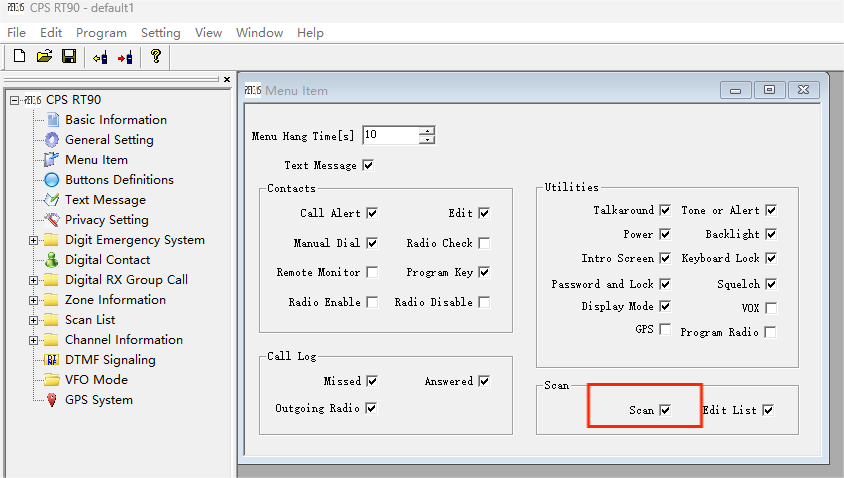
Note: You need to check Scan in the software, and then enter the Scan function in the machine operation menu item before you can manually turn on and off the scanning
- Auto Scanning: When you select a channel/group for which Auto Scan is activated, the radio starts scanning from the channel for which Auto Scan is activated.

Note: You need to select the scan list under the current channel to manually access the scanning function under the current channel
Starting and stopping scanning
Press the pre-programmed scan on/off key or enter the scan menu function
1 . Use the channel knob to select a channel with a pre-programmed scan list;
2. Press the [Menu] key to enter the menu mode;
3. Scroll the arrow keys left and right to Scan, then press the [Menu] key to select;
4. If scanning is deactivated, the screen display turns on or if scanning is activated, the screen display turns off;
5. Press the [Menu] key to select.
6. When scanning is activated, the LED indicator flashes red and the scan icon is displayed; or when scanning is deactivated, the LED indicator is off and the scan icon is not displayed.
Scanning Channel Addition
1 Press the [Menu] key to enter the menu mode.
2 Scroll left or right to select Scanning menu, press [Menu] key to enter the corresponding submenu.
3 Scroll left or right to select Add Channel, press the [Menu] key to enter the corresponding submenu and add the corresponding channel.






